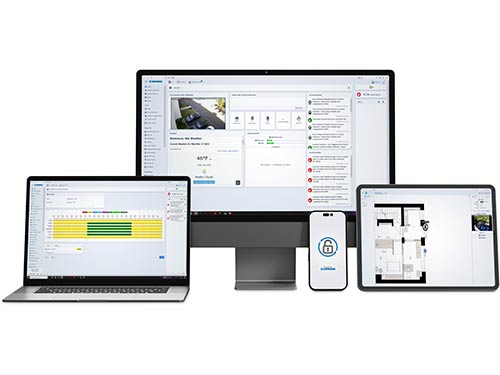Technical Knowledge Base
Our Knowledge Base brings together everything you need to build reliable systems with confidence.
Select Your System
Choose from the options below to quickly access product specific answers and resources for your system.
We’re here to help.
Our Technical Support Team always goes the extra mile to make sure you get the answers and assistance you need.
Contact Us
Recent Articles
Stay current with our latest technical resources. We update them regularly to support your evolving security needs.